This document is an index of features that the rust-analyzer language server
provides. Shortcuts are for the default VS Code layout. If there's no shortcut,
you can use Ctrl+Shift+P to search for the corresponding action.
### Workspace Symbol ctrl+t
Uses fuzzy-search to find types, modules and functions by name across your
project and dependencies. This is **the** most useful feature, which improves code
navigation tremendously. It mostly works on top of the built-in LSP
functionality, however `#` and `*` symbols can be used to narrow down the
search. Specifically,
- `Foo` searches for `Foo` type in the current workspace
- `foo#` searches for `foo` function in the current workspace
- `Foo*` searches for `Foo` type among dependencies, including `stdlib`
- `foo#*` searches for `foo` function among dependencies
That is, `#` switches from "types" to all symbols, `*` switches from the current
workspace to dependencies.
### Document Symbol ctrl+shift+o
Provides a tree of the symbols defined in the file. Can be used to
* fuzzy search symbol in a file (super useful)
* draw breadcrumbs to describe the context around the cursor
* draw outline of the file
### On Typing Assists
Some features trigger on typing certain characters:
- typing `let =` tries to smartly add `;` if `=` is followed by an existing expression
- Enter inside comments automatically inserts `///`
- typing `.` in a chain method call auto-indents
### Extend Selection
Extends the current selection to the encompassing syntactic construct
(expression, statement, item, module, etc). It works with multiple cursors. This
is a relatively new feature of LSP:
https://github.com/Microsoft/language-server-protocol/issues/613, check your
editor's LSP library to see if this feature is supported.
### Go to Definition
Navigates to the definition of an identifier.
### Go to Implementation
Navigates to the impl block of structs, enums or traits. Also implemented as a code lens.
### Go to Type Defintion
Navigates to the type of an identifier.
### Commands ctrl+shift+p
#### Run
Shows a popup suggesting to run a test/benchmark/binary **at the current cursor
location**. Super useful for repeatedly running just a single test. Do bind this
to a shortcut!
#### Parent Module
Navigates to the parent module of the current module.
#### Matching Brace
If the cursor is on any brace (`<>(){}[]`) which is a part of a brace-pair,
moves cursor to the matching brace. It uses the actual parser to determine
braces, so it won't confuse generics with comparisons.
#### Join Lines
Join selected lines into one, smartly fixing up whitespace and trailing commas.
#### Show Syntax Tree
Shows the parse tree of the current file. It exists mostly for debugging
rust-analyzer itself.
You can hover over syntax nodes in the opened text file to see the appropriate
rust code that it refers to and the rust editor will also highlight the proper
text range.
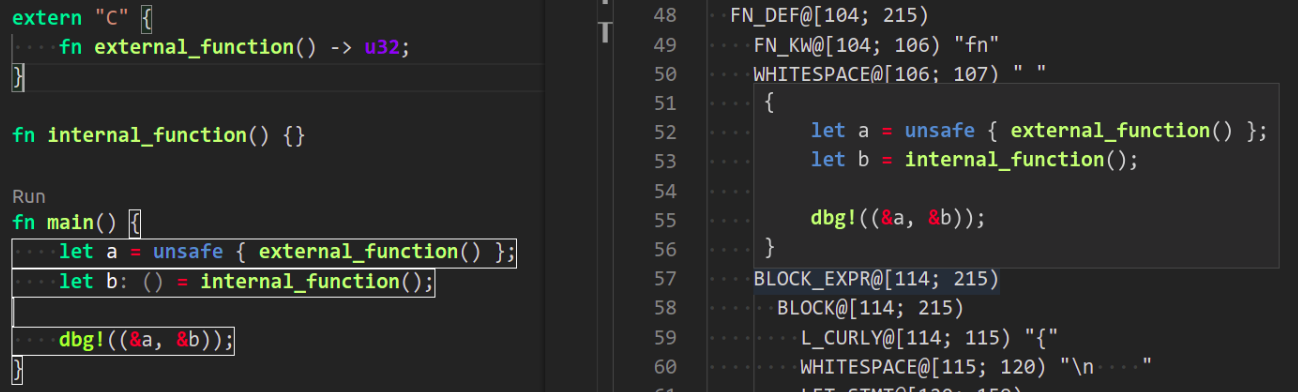 #### Expand Macro Recursively
Shows the full macro expansion of the macro at current cursor.
#### Status
Shows internal statistic about memory usage of rust-analyzer.
#### Show RA Version
Show current rust-analyzer version.
#### Run Garbage Collection
Manually triggers GC.
#### Start Cargo Watch
Start `cargo watch` for live error highlighting. Will prompt to install if it's not already installed.
#### Stop Cargo Watch
Stop `cargo watch`.
#### Structural Seach and Replace
Search and replace with named wildcards that will match any expression.
The syntax for a structural search replace command is ` ==>> `. A `$:expr` placeholder in the search pattern will match any expression and `$` will reference it in the replacement. Available via the command `rust-analyzer.ssr`.
```rust
// Using structural search replace command [foo($a:expr, $b:expr) ==>> ($a).foo($b)]
// BEFORE
String::from(foo(y + 5, z))
// AFTER
String::from((y + 5).foo(z))
```
### Assists (Code Actions)
Assists, or code actions, are small local refactorings, available in a particular context.
They are usually triggered by a shortcut or by clicking a light bulb icon in the editor.
See [assists.md](./assists.md) for the list of available assists.
### Magic Completions
In addition to usual reference completion, rust-analyzer provides some ✨magic✨
completions as well:
Keywords like `if`, `else` `while`, `loop` are completed with braces, and cursor
is placed at the appropriate position. Even though `if` is easy to type, you
still want to complete it, to get ` { }` for free! `return` is inserted with a
space or `;` depending on the return type of the function.
When completing a function call, `()` are automatically inserted. If a function
takes arguments, the cursor is positioned inside the parenthesis.
There are postifx completions, which can be triggerd by typing something like
`foo().if`. The word after `.` determines postifx completion. Possible variants are:
- `expr.if` -> `if expr {}`
- `expr.match` -> `match expr {}`
- `expr.while` -> `while expr {}`
- `expr.ref` -> `&expr`
- `expr.refm` -> `&mut expr`
- `expr.not` -> `!expr`
- `expr.dbg` -> `dbg!(expr)`
There also snippet completions:
#### Inside Expressions
- `pd` -> `println!("{:?}")`
- `ppd` -> `println!("{:#?}")`
#### Inside Modules
- `tfn` -> `#[test] fn f(){}`
### Code Highlighting
Experimental feature to let rust-analyzer highlight Rust code instead of using the
default highlighter.
#### Rainbow Highlighting
Experimental feature that, given code highlighting using rust-analyzer is
active, will pick unique colors for identifiers.
### Code hints
Rust-analyzer has two types of hints to show the information about the code:
* hover hints, appearing on hover on any element.
These contain extended information on the hovered language item.
* inlay hints, shown near the element hinted directly in the editor.
Two types of inlay hints are displayed currently:
* type hints, displaying the minimal information on the type of the expression (if the information is available)
* method chaining hints, type information for multi-line method chains
* parameter name hints, displaying the names of the parameters in the corresponding methods
#### VS Code
In VS Code, the following settings can be used to configure the inlay hints:
* `rust-analyzer.inlayHints.typeHints` - enable hints for inferred types.
* `rust-analyzer.inlayHints.chainingHints` - enable hints for inferred types on method chains.
* `rust-analyzer.inlayHints.parameterHints` - enable hints for function parameters.
* `rust-analyzer.inlayHints.maxLength` — shortens the hints if their length exceeds the value specified. If no value is specified (`null`), no shortening is applied.
**Note:** VS Code does not have native support for inlay hints [yet](https://github.com/microsoft/vscode/issues/16221) and the hints are implemented using decorations.
This approach has limitations, the caret movement and bracket highlighting near the edges of the hint may be weird:
[1](https://github.com/rust-analyzer/rust-analyzer/issues/1623), [2](https://github.com/rust-analyzer/rust-analyzer/issues/3453).
#### Expand Macro Recursively
Shows the full macro expansion of the macro at current cursor.
#### Status
Shows internal statistic about memory usage of rust-analyzer.
#### Show RA Version
Show current rust-analyzer version.
#### Run Garbage Collection
Manually triggers GC.
#### Start Cargo Watch
Start `cargo watch` for live error highlighting. Will prompt to install if it's not already installed.
#### Stop Cargo Watch
Stop `cargo watch`.
#### Structural Seach and Replace
Search and replace with named wildcards that will match any expression.
The syntax for a structural search replace command is ` ==>> `. A `$:expr` placeholder in the search pattern will match any expression and `$` will reference it in the replacement. Available via the command `rust-analyzer.ssr`.
```rust
// Using structural search replace command [foo($a:expr, $b:expr) ==>> ($a).foo($b)]
// BEFORE
String::from(foo(y + 5, z))
// AFTER
String::from((y + 5).foo(z))
```
### Assists (Code Actions)
Assists, or code actions, are small local refactorings, available in a particular context.
They are usually triggered by a shortcut or by clicking a light bulb icon in the editor.
See [assists.md](./assists.md) for the list of available assists.
### Magic Completions
In addition to usual reference completion, rust-analyzer provides some ✨magic✨
completions as well:
Keywords like `if`, `else` `while`, `loop` are completed with braces, and cursor
is placed at the appropriate position. Even though `if` is easy to type, you
still want to complete it, to get ` { }` for free! `return` is inserted with a
space or `;` depending on the return type of the function.
When completing a function call, `()` are automatically inserted. If a function
takes arguments, the cursor is positioned inside the parenthesis.
There are postifx completions, which can be triggerd by typing something like
`foo().if`. The word after `.` determines postifx completion. Possible variants are:
- `expr.if` -> `if expr {}`
- `expr.match` -> `match expr {}`
- `expr.while` -> `while expr {}`
- `expr.ref` -> `&expr`
- `expr.refm` -> `&mut expr`
- `expr.not` -> `!expr`
- `expr.dbg` -> `dbg!(expr)`
There also snippet completions:
#### Inside Expressions
- `pd` -> `println!("{:?}")`
- `ppd` -> `println!("{:#?}")`
#### Inside Modules
- `tfn` -> `#[test] fn f(){}`
### Code Highlighting
Experimental feature to let rust-analyzer highlight Rust code instead of using the
default highlighter.
#### Rainbow Highlighting
Experimental feature that, given code highlighting using rust-analyzer is
active, will pick unique colors for identifiers.
### Code hints
Rust-analyzer has two types of hints to show the information about the code:
* hover hints, appearing on hover on any element.
These contain extended information on the hovered language item.
* inlay hints, shown near the element hinted directly in the editor.
Two types of inlay hints are displayed currently:
* type hints, displaying the minimal information on the type of the expression (if the information is available)
* method chaining hints, type information for multi-line method chains
* parameter name hints, displaying the names of the parameters in the corresponding methods
#### VS Code
In VS Code, the following settings can be used to configure the inlay hints:
* `rust-analyzer.inlayHints.typeHints` - enable hints for inferred types.
* `rust-analyzer.inlayHints.chainingHints` - enable hints for inferred types on method chains.
* `rust-analyzer.inlayHints.parameterHints` - enable hints for function parameters.
* `rust-analyzer.inlayHints.maxLength` — shortens the hints if their length exceeds the value specified. If no value is specified (`null`), no shortening is applied.
**Note:** VS Code does not have native support for inlay hints [yet](https://github.com/microsoft/vscode/issues/16221) and the hints are implemented using decorations.
This approach has limitations, the caret movement and bracket highlighting near the edges of the hint may be weird:
[1](https://github.com/rust-analyzer/rust-analyzer/issues/1623), [2](https://github.com/rust-analyzer/rust-analyzer/issues/3453).
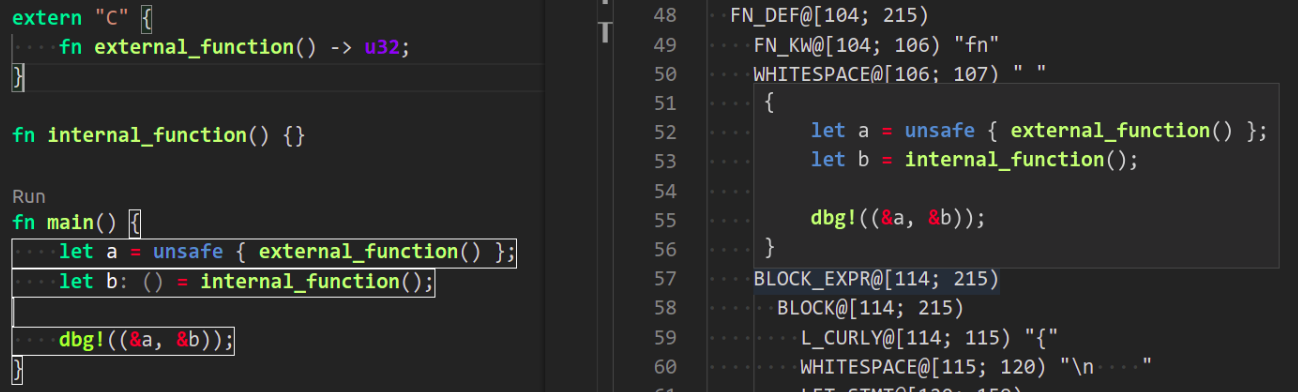 #### Expand Macro Recursively
Shows the full macro expansion of the macro at current cursor.
#### Status
Shows internal statistic about memory usage of rust-analyzer.
#### Show RA Version
Show current rust-analyzer version.
#### Run Garbage Collection
Manually triggers GC.
#### Start Cargo Watch
Start `cargo watch` for live error highlighting. Will prompt to install if it's not already installed.
#### Stop Cargo Watch
Stop `cargo watch`.
#### Structural Seach and Replace
Search and replace with named wildcards that will match any expression.
The syntax for a structural search replace command is `
#### Expand Macro Recursively
Shows the full macro expansion of the macro at current cursor.
#### Status
Shows internal statistic about memory usage of rust-analyzer.
#### Show RA Version
Show current rust-analyzer version.
#### Run Garbage Collection
Manually triggers GC.
#### Start Cargo Watch
Start `cargo watch` for live error highlighting. Will prompt to install if it's not already installed.
#### Stop Cargo Watch
Stop `cargo watch`.
#### Structural Seach and Replace
Search and replace with named wildcards that will match any expression.
The syntax for a structural search replace command is `