Programming On 34 Keys
Minimizing your keyboard layout is a slippery slope. A few months ago, I built the Ferricy, a 34-key-split-ortho-ergo keyboard. The Ferricy is a fork of the Ferris Sweep MX Bling.

My daily use consists of a bit of prose and a lot of program, my layout has evolved accordingly.
Base Layer
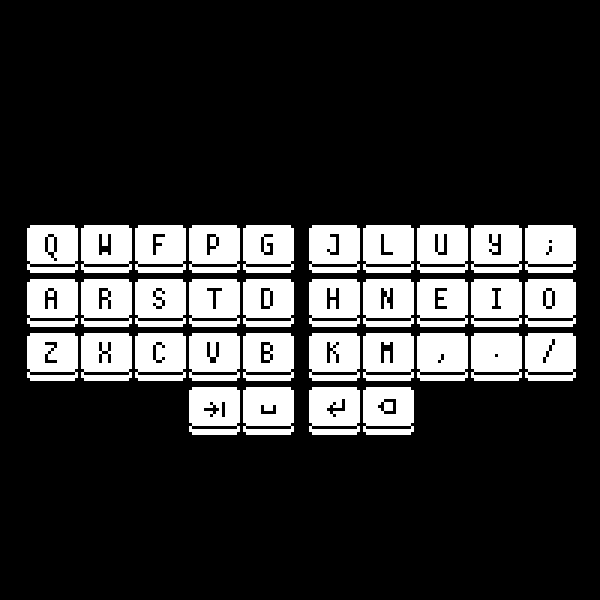
The base layer contains alphabets, four symbols and four whitespace keys:
- Alphas: Stock Colemak, with no modifications whatsoever
- Symbols:
. , / ; - Whitespace: tab, space, enter, backspace (from left to right)
Layers
Keyboard input is complex and it is impossible to skirt around it. You can either use a keyboard with enough keys to supply all possible inputs (a mechanical burden), or you can use firmware to supply all possible inputs (a cognitive burden). Layers are a cognitive burden.
I use 3 layers, heavily inspired by Miryoku, but tuned for programming. Excluding the base Colemak layer:
NAV: activated on holdingspace(left thumb)NUM: activated on holdingtab(left thumb)SYM: activated on holdingenter(right thumb)
The NAV Layer
As the name suggests, this layer is focused on navigation. Arrow keys and the likes.
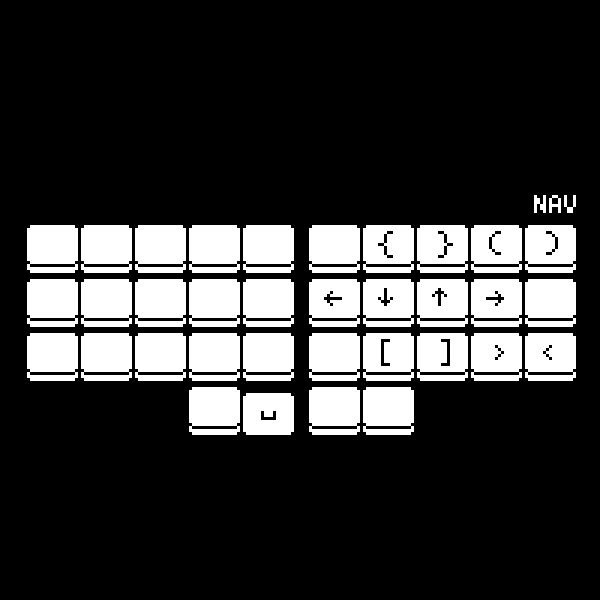
Using Vim and Colemak means you lose out on HJKL navigation. However,
on activating the NAV layer, the right home-row is
converted into arrow keys. In essence, by holding space, I can navigate
Vim with the home-row, or Firefox, or my PDF reader. I no longer need to
look for software that allows Vim navigation keys, because it is baked
into the firmware!
My Vim motions are not limited to HJKL. In fact, my Vim motions are
rarely HJKL. I tend to use } (next paragraph) and
) (next sentence) more often. As a result, these have found
their way into my NAV layer, over the likes of
PgDown and End. Having brackets at my index
and middle fingers is nice for programming too.
The SYM Layer
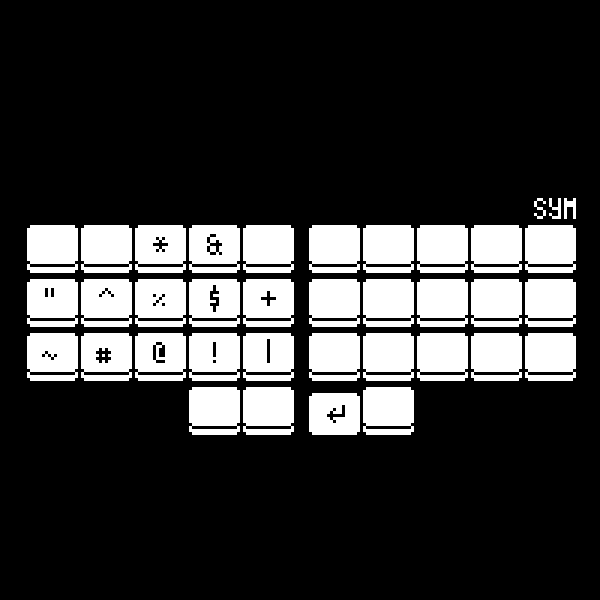
This layer contains all the symbols that you would find by hitting
Shift and a key on the number row. Probably noteworthy to
Vim users: the symbols are arranged in the form of a mirrored numpad for
exactly one reason: to move $ to the left of
^. It has always annoyed me that $ moves the
cursor to the end of the line and ^ moves it to the
beginning, but their position on a typical number row are reversed, 4
comes before 6.
The NUM layer
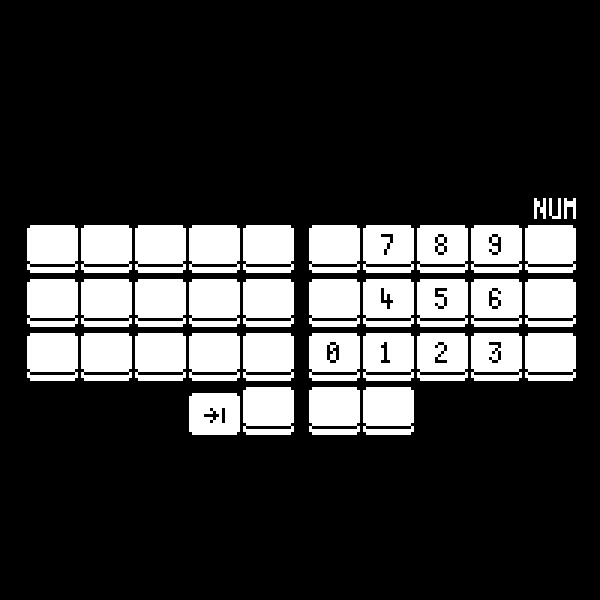
Another deviation from Miryoku, the numpad just feels right on my right hand.
ZMK Combos
If you have been paying close attention, you might have noticed that
escape didn’t make it to any layer. escape is
too crucial to put on a non-base layer, but at the same time, not as
important to deserve a place on the base layer. That is where ZMK’s
combos come in. Combos let you tap any number of keys, and combine them
to form a single key. I have combos set up for underscore, minus, escape
and caps-word (more on caps-word later):
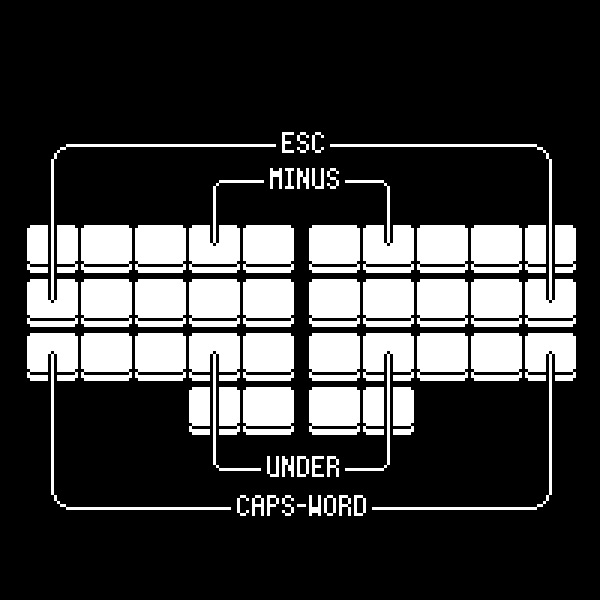
Home-row Mods
Inherited from Miryoku, I have home-row mods for activating
Super, Alt, Shift,
Ctrl and Hyper
(Ctrl + Shift + Alt + Super). The idea is to send
T on tap and Ctrl on hold. Home-row mods are
fairly popular, so I’ll not go into the details.
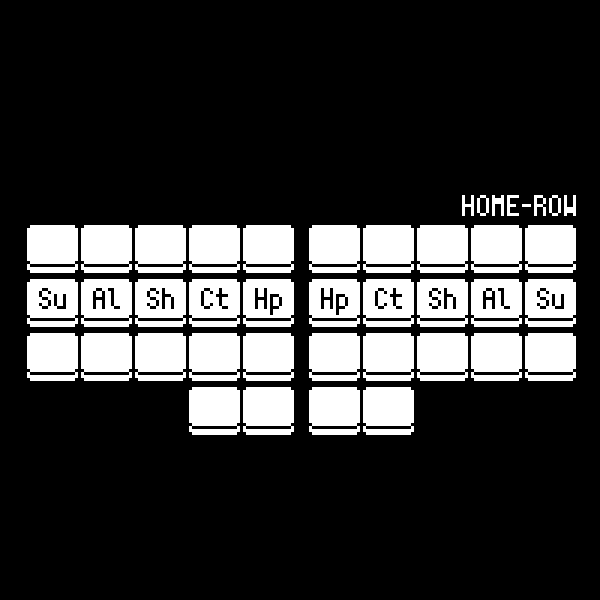
Hyper bridges the gap between firmware and software. You
can never configure key combination that, opens Firefox, for example,
through firmware alone. However, with the Hyper key, and
some sxhkd magic, you can emulate that. Pressing
Hyper + F on a keyboard is just two keys, but the key codes
sent are Ctrl + Shift + Alt + Super + F. That key
combination is not intercepted by any application as a shortcut, except
for the following sxhkd stanza:
super + alt + shift + ctrl + f
xdotool search "Mozilla Firefox" windowactivateAlternatively, you can intercept unused F keys:
F13 through F24.
Home-row mods are mirrored on each half because it would be
impossible to hit Ctrl + T if not; they lie on the same
key.
Caps-word
Caps-word is a clever caps-lock, built into ZMK. Typing out constants
such as PORT with home-row mods would look like this:
- hold
e(shift) on left hand, and tappon right hand - hold
e(shift) on left hand, and tapoon right hand - hold
s(shift) on right hand, and tapron left hand - hold
s(shift) on right hand, and tapton left hand
This hold-alternate-hold dance gets tiring quickly. With caps-word, however:
- toggle
caps_word - type out
p,o,r,t - hit a break character (space, enter will do)
- continue
Caps-word automatically disables capitalization upon encountering a breaking character, (which are space, enter or any modifier, by default) right in the firmware!
Findings
34-keys has been reasonably comfortable to use, for both prose and program. My palms do not move across the desk at all, as I reach for keys. I mostly write Rust and Bash, and my layout has evolved to accomodate special characters from their grammars (angled brackets and hyphens, specifically). If you are on a similar journey, I would suggest focusing on accuracy and comfort over speed. Speed comes with time.
I'm Akshay, programmer and pixel-artist.
I write open-source stuff to pass time. I also design fonts: scientifica, curie.
Send me a mail at nerdy@peppe.rs or a message at np@irc.rizon.net.