diff options
| author | Akshay <[email protected]> | 2020-04-09 17:29:06 +0100 |
|---|---|---|
| committer | Akshay <[email protected]> | 2020-04-09 17:29:06 +0100 |
| commit | f994d48aa6eef04501519f1d1b24e20d12de2cbb (patch) | |
| tree | 23d29ce55ea978ce0d6a3f9a5766b5185286dd05 | |
| parent | d4c835c33ed4ed9add5a13f0a4745cdc8491fcaf (diff) | |
fix grammar, add more info to pixel art
| -rw-r--r-- | docs/index.html | 2 | ||||
| -rw-r--r-- | docs/index.xml | 17 | ||||
| -rw-r--r-- | docs/posts/pixel_art_in_GIMP/index.html | 19 | ||||
| -rw-r--r-- | posts/pixel_art_in_GIMP.md | 23 |
4 files changed, 38 insertions, 23 deletions
diff --git a/docs/index.html b/docs/index.html index 6000e3d..a1b2674 100644 --- a/docs/index.html +++ b/docs/index.html | |||
| @@ -39,7 +39,7 @@ | |||
| 39 | </td> | 39 | </td> |
| 40 | <td class=table-stats> | 40 | <td class=table-stats> |
| 41 | <span class="stats-number"> | 41 | <span class="stats-number"> |
| 42 | 4.7 | 42 | 4.9 |
| 43 | </span> | 43 | </span> |
| 44 | <span class=stats-unit>min</span> | 44 | <span class=stats-unit>min</span> |
| 45 | </td> | 45 | </td> |
diff --git a/docs/index.xml b/docs/index.xml index 9d9a594..c2c2a6f 100644 --- a/docs/index.xml +++ b/docs/index.xml | |||
| @@ -34,8 +34,8 @@ configuration. </p> | |||
| 34 | 34 | ||
| 35 | <p>Sometimes I use a 10x10 grid, <code>View > Show Grid</code> and <code>Edit > | 35 | <p>Sometimes I use a 10x10 grid, <code>View > Show Grid</code> and <code>Edit > |
| 36 | Preferences > Default Grid > Spacing</code>, but that can get | 36 | Preferences > Default Grid > Spacing</code>, but that can get |
| 37 | jarring at times, so I throw down a couple of guides, drag | 37 | jarring, so I throw down a couple of guides, drag right or |
| 38 | right or down from the left or top gutters for vertical and | 38 | down from the left or top gutters for vertical and |
| 39 | horizontal guides respectively.</p> | 39 | horizontal guides respectively.</p> |
| 40 | 40 | ||
| 41 | <h3 id="Choosing%20a%20Brush">Choosing a Brush</h3> | 41 | <h3 id="Choosing%20a%20Brush">Choosing a Brush</h3> |
| @@ -62,7 +62,7 @@ piece. I usually follow a three step process:</p> | |||
| 62 | <li>add highlights</li> | 62 | <li>add highlights</li> |
| 63 | </ul> | 63 | </ul> |
| 64 | 64 | ||
| 65 | <p>But this process are better explained with an example: an | 65 | <p>But this process is better explained with an example: an |
| 66 | onigiri. Let us start off with a 100x100 canvas.</p> | 66 | onigiri. Let us start off with a 100x100 canvas.</p> |
| 67 | 67 | ||
| 68 | <h4 id="Drawing%20the%20outline">Drawing the outline</h4> | 68 | <h4 id="Drawing%20the%20outline">Drawing the outline</h4> |
| @@ -71,8 +71,13 @@ onigiri. Let us start off with a 100x100 canvas.</p> | |||
| 71 | on GIMP 2.10+, you can take advantage of the Symmetry | 71 | on GIMP 2.10+, you can take advantage of the Symmetry |
| 72 | Painting feature. Go ahead and enable vertical symmetry, | 72 | Painting feature. Go ahead and enable vertical symmetry, |
| 73 | <code>Window > Dockable Dialogs > Symmetry Painting</code> and | 73 | <code>Window > Dockable Dialogs > Symmetry Painting</code> and |
| 74 | <code>Symmetry Painting > Symmetry > Mirror > Vertical</code>. Your | 74 | <code>Symmetry Painting > Symmetry > Mirror > Vertical</code>. </p> |
| 75 | outline might look something like this:</p> | 75 | |
| 76 | <p>If you are running an older version of GIMP, draw in the | ||
| 77 | left side, duplicate the layer, flip it horizontally, and | ||
| 78 | merge it with the original.</p> | ||
| 79 | |||
| 80 | <p>Your outline might look something like this:</p> | ||
| 76 | 81 | ||
| 77 | <p><img src="https://u.peppe.rs/mn.png" alt="rice_outline" /></p> | 82 | <p><img src="https://u.peppe.rs/mn.png" alt="rice_outline" /></p> |
| 78 | 83 | ||
| @@ -149,7 +154,7 @@ was 100x100, head over to <code>Image > Scale Image</code>, set | |||
| 149 | 154 | ||
| 150 | <p><img src="https://u.peppe.rs/CH.png" alt="big_onigiri" /></p></description> | 155 | <p><img src="https://u.peppe.rs/CH.png" alt="big_onigiri" /></p></description> |
| 151 | <link>https://peppe.rs/posts/pixel_art_in_GIMP/</link> | 156 | <link>https://peppe.rs/posts/pixel_art_in_GIMP/</link> |
| 152 | <pubDate>Thu, 09 Apr 2020 15:56:00 +0000</pubDate> | 157 | <pubDate>Thu, 09 Apr 2020 16:26:00 +0000</pubDate> |
| 153 | <guid>https://peppe.rs/posts/pixel_art_in_GIMP/</guid> | 158 | <guid>https://peppe.rs/posts/pixel_art_in_GIMP/</guid> |
| 154 | </item> | 159 | </item> |
| 155 | <item> | 160 | <item> |
diff --git a/docs/posts/pixel_art_in_GIMP/index.html b/docs/posts/pixel_art_in_GIMP/index.html index 3122f13..2872983 100644 --- a/docs/posts/pixel_art_in_GIMP/index.html +++ b/docs/posts/pixel_art_in_GIMP/index.html | |||
| @@ -23,12 +23,12 @@ | |||
| 23 | 09/04 — 2020 | 23 | 09/04 — 2020 |
| 24 | <div class="stats"> | 24 | <div class="stats"> |
| 25 | <span class="stats-number"> | 25 | <span class="stats-number"> |
| 26 | 53.54 | 26 | 55.53 |
| 27 | </span> | 27 | </span> |
| 28 | <span class="stats-unit">cm</span> | 28 | <span class="stats-unit">cm</span> |
| 29 |   | 29 |   |
| 30 | <span class="stats-number"> | 30 | <span class="stats-number"> |
| 31 | 4.7 | 31 | 4.9 |
| 32 | </span> | 32 | </span> |
| 33 | <span class="stats-unit">min</span> | 33 | <span class="stats-unit">min</span> |
| 34 | </div> | 34 | </div> |
| @@ -58,8 +58,8 @@ configuration. </p> | |||
| 58 | 58 | ||
| 59 | <p>Sometimes I use a 10x10 grid, <code>View > Show Grid</code> and <code>Edit > | 59 | <p>Sometimes I use a 10x10 grid, <code>View > Show Grid</code> and <code>Edit > |
| 60 | Preferences > Default Grid > Spacing</code>, but that can get | 60 | Preferences > Default Grid > Spacing</code>, but that can get |
| 61 | jarring at times, so I throw down a couple of guides, drag | 61 | jarring, so I throw down a couple of guides, drag right or |
| 62 | right or down from the left or top gutters for vertical and | 62 | down from the left or top gutters for vertical and |
| 63 | horizontal guides respectively.</p> | 63 | horizontal guides respectively.</p> |
| 64 | 64 | ||
| 65 | <h3 id="Choosing%20a%20Brush">Choosing a Brush</h3> | 65 | <h3 id="Choosing%20a%20Brush">Choosing a Brush</h3> |
| @@ -86,7 +86,7 @@ piece. I usually follow a three step process:</p> | |||
| 86 | <li>add highlights</li> | 86 | <li>add highlights</li> |
| 87 | </ul> | 87 | </ul> |
| 88 | 88 | ||
| 89 | <p>But this process are better explained with an example: an | 89 | <p>But this process is better explained with an example: an |
| 90 | onigiri. Let us start off with a 100x100 canvas.</p> | 90 | onigiri. Let us start off with a 100x100 canvas.</p> |
| 91 | 91 | ||
| 92 | <h4 id="Drawing%20the%20outline">Drawing the outline</h4> | 92 | <h4 id="Drawing%20the%20outline">Drawing the outline</h4> |
| @@ -95,8 +95,13 @@ onigiri. Let us start off with a 100x100 canvas.</p> | |||
| 95 | on GIMP 2.10+, you can take advantage of the Symmetry | 95 | on GIMP 2.10+, you can take advantage of the Symmetry |
| 96 | Painting feature. Go ahead and enable vertical symmetry, | 96 | Painting feature. Go ahead and enable vertical symmetry, |
| 97 | <code>Window > Dockable Dialogs > Symmetry Painting</code> and | 97 | <code>Window > Dockable Dialogs > Symmetry Painting</code> and |
| 98 | <code>Symmetry Painting > Symmetry > Mirror > Vertical</code>. Your | 98 | <code>Symmetry Painting > Symmetry > Mirror > Vertical</code>. </p> |
| 99 | outline might look something like this:</p> | 99 | |
| 100 | <p>If you are running an older version of GIMP, draw in the | ||
| 101 | left side, duplicate the layer, flip it horizontally, and | ||
| 102 | merge it with the original.</p> | ||
| 103 | |||
| 104 | <p>Your outline might look something like this:</p> | ||
| 100 | 105 | ||
| 101 | <p><img src="https://u.peppe.rs/mn.png" alt="rice_outline" /></p> | 106 | <p><img src="https://u.peppe.rs/mn.png" alt="rice_outline" /></p> |
| 102 | 107 | ||
diff --git a/posts/pixel_art_in_GIMP.md b/posts/pixel_art_in_GIMP.md index cd9e7ad..be925ca 100644 --- a/posts/pixel_art_in_GIMP.md +++ b/posts/pixel_art_in_GIMP.md | |||
| @@ -19,8 +19,8 @@ configuration. | |||
| 19 | 19 | ||
| 20 | Sometimes I use a 10x10 grid, `View > Show Grid` and `Edit > | 20 | Sometimes I use a 10x10 grid, `View > Show Grid` and `Edit > |
| 21 | Preferences > Default Grid > Spacing`, but that can get | 21 | Preferences > Default Grid > Spacing`, but that can get |
| 22 | jarring at times, so I throw down a couple of guides, drag | 22 | jarring, so I throw down a couple of guides, drag right or |
| 23 | right or down from the left or top gutters for vertical and | 23 | down from the left or top gutters for vertical and |
| 24 | horizontal guides respectively. | 24 | horizontal guides respectively. |
| 25 | 25 | ||
| 26 | ### Choosing a Brush | 26 | ### Choosing a Brush |
| @@ -45,7 +45,7 @@ piece. I usually follow a three step process: | |||
| 45 | - fill in the shadows | 45 | - fill in the shadows |
| 46 | - add highlights | 46 | - add highlights |
| 47 | 47 | ||
| 48 | But this process are better explained with an example: an | 48 | But this process is better explained with an example: an |
| 49 | onigiri. Let us start off with a 100x100 canvas. | 49 | onigiri. Let us start off with a 100x100 canvas. |
| 50 | 50 | ||
| 51 | #### Drawing the outline | 51 | #### Drawing the outline |
| @@ -54,8 +54,13 @@ For the most part, our figure will be symmetric. If you are | |||
| 54 | on GIMP 2.10+, you can take advantage of the Symmetry | 54 | on GIMP 2.10+, you can take advantage of the Symmetry |
| 55 | Painting feature. Go ahead and enable vertical symmetry, | 55 | Painting feature. Go ahead and enable vertical symmetry, |
| 56 | `Window > Dockable Dialogs > Symmetry Painting` and | 56 | `Window > Dockable Dialogs > Symmetry Painting` and |
| 57 | `Symmetry Painting > Symmetry > Mirror > Vertical`. Your | 57 | `Symmetry Painting > Symmetry > Mirror > Vertical`. |
| 58 | outline might look something like this: | 58 | |
| 59 | If you are running an older version of GIMP, draw in the | ||
| 60 | left side, duplicate the layer, flip it horizontally, and | ||
| 61 | merge it with the original. | ||
| 62 | |||
| 63 | Your outline might look something like this: | ||
| 59 | 64 | ||
| 60 | 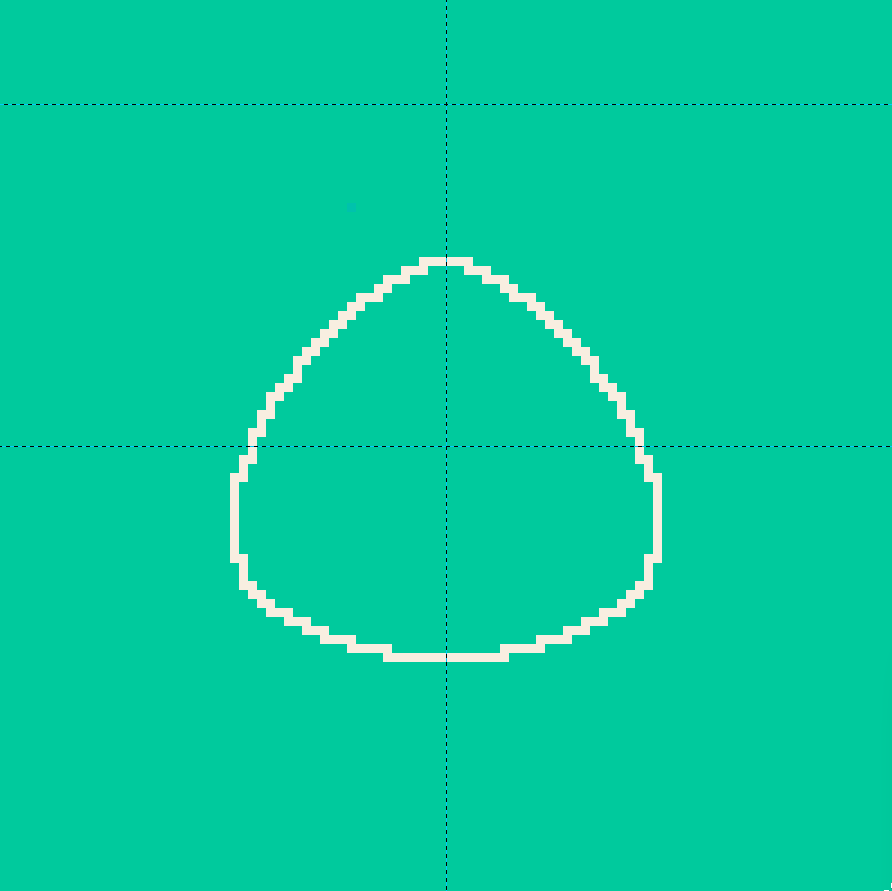 | 65 | 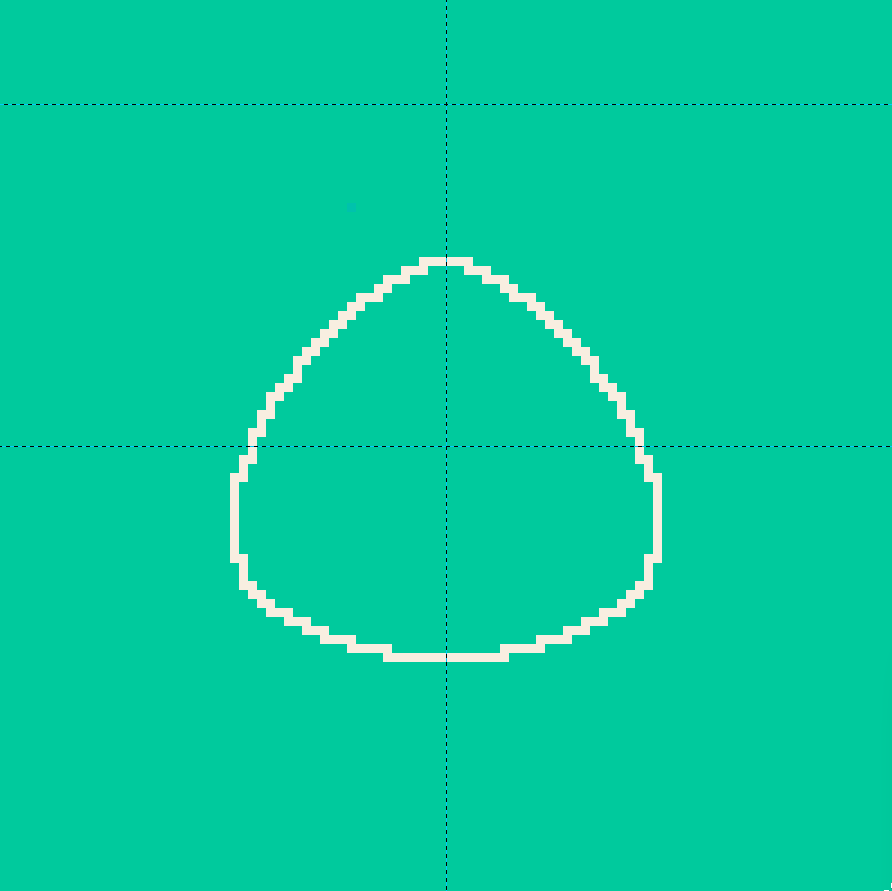 |
| 61 | 66 | ||
| @@ -94,10 +99,10 @@ might explain better: | |||
| 94 | 99 | ||
| 95 | To emulate soft lights, reduce the value by 2 to 3 points | 100 | To emulate soft lights, reduce the value by 2 to 3 points |
| 96 | every iteration. Notice how area `1` is much larger than | 101 | every iteration. Notice how area `1` is much larger than |
| 97 | area `4`. This is because an onigiri resembles an oblate | 102 | area `4`. This is because an onigiri resembles a bottom |
| 98 | spheroid, a sphere that is slightly fatter around the | 103 | heavy oblate spheroid, a sphere that is slightly fatter |
| 99 | middle, and areas `1` and `2` catch more light than areas | 104 | around the lower bottom, and areas `1` and `2` catch more |
| 100 | `3` and `4`. | 105 | light than areas `3` and `4`. |
| 101 | 106 | ||
| 102 | Do the same with the seaweed. The seaweed, being a smaller, | 107 | Do the same with the seaweed. The seaweed, being a smaller, |
| 103 | flatter object, doesn't cast much of a shadow, so stop with | 108 | flatter object, doesn't cast much of a shadow, so stop with |
